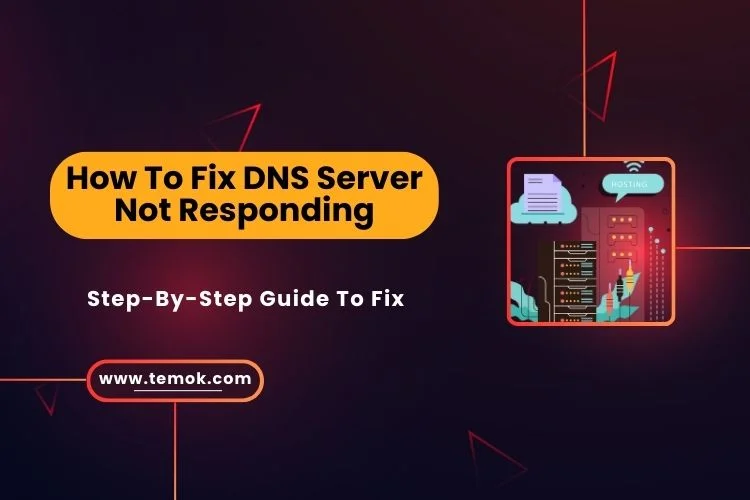There are plenty of errors that may affect websites, but the DNS server not responding error is quite descriptive. Some faraway servers aren’t cooperating and are preventing you from accessing a particular website. How to fix DNS server not responding is not a piece of cake. Luckily, you are at the very right place because you are going to the best ways to fix DNS errors.
DNS servers play an essential part in online browsing. It allows workers to access websites and other internet resources by converting domain names onto IP addresses.
However, this process may be halted for a variety of reasons. For example, an inaccurate DNS server address, an error with the DNS cache, issues with your network or modem, or your internet service provider’s DNS server.

Continue reading and exploring if you are seeking the answer to your question, “I can’t reach the DNS server.” We are here to introduce the best ways to fix your DNS server not responding to errors.
Table of Contents
What is a “DNS Server Not Responding” Error?
When you get an error stating “DNS Server not responding,” it indicates that either the DNS of the domain you are trying to access is inaccessible or the device you are using is not able to link to the DNS server.
Also Read: Level Up Your Gameplay: Unveiling the Best DNS Server for Gaming
The DNS server is in charge of converting machine-readable IP addresses into accessible human domain names, such as www.temok.com, as we have previously stated.
Your computer asks the DNS server to find the IP (Internet Protocol) address linked to a domain name whenever you attempt to access a website. The machine you’re using or your device won’t be allowed to connect with the website if the DNS server is unavailable or unable to reply to the request.
Additionally, the message “DNS Server Not Responding” will appear. Here is the picture for your reference:

The “DNS server not responding” problem generally occurs on the consumer’s end. Often, no technical assistance is required to resolve this problem. It is usually simple to determine the problem and fix it instantly.
Fixing this issue is as simple as investigating your network or connecting to a new device. However, there are times when you need to turn off IPv6 or upgrade the network device driver. Let’s know the top reasons for DNS errors before learning how to fix DNS server not responding issue.
Top Reasons to Get a “DNS Server Not Responding”
Here are the top reasons you can get a DNS error:
- Inaccurate DNS Server Address: If the device is set up to utilize an erroneous DNS server address, it may be unable to establish a connection with the proper DNS server.
- DNS Cache Problems: DNS server faults can arise from faulty or out-of-date information about frequently visited websites that are stored in the DNS cache.
- Router Or Modem Issues: Problems with the router or modem may make it impossible for the device to establish a connection with the DNS server.
- ISP DNS Server Issues: DNS server failures can result from Internet Service Providers (ISPs’) DNS servers going down on occasion.
- Antivirus Or Firewall Software: These programs can prevent a device from connecting to the DNS server.
Let’s dive into the explanation of how to fix DNS server not responding.
How To Fix DNS Server Not Responding (9 Ways)?
Here are the 9 ways on how to fix DNS error in 2024:
Change To A New Browser
It is advised to try using a different browser if yours displays an error, such as being unable to refresh or the DNS server not responding.
Change to a different browser and, if needed, upgrade the version of your preferred browser.
The first thing to do if you get a DNS server not responding problem is to verify whether there have been any changes for your web browser.
Another thing to try is using a different web browser. If the issue still occurs even after that, try the alternative approaches listed.
Restart Your Personal Computer In Safe Mode
The “DNS Server Not Responding” issue might be caused by a problem with your computer’s operating system. To check this, restart your system in safe mode. This stripped-down edition of the computer’s operating system will restrict the files and resources necessary to run your device.
Also Read: What is Private DNS: How To Use it on iPhone, Android & Laptop
Here are the procedures to start your computer in safe mode on Windows:
- Restart your computer. Using the Start menu, pick the Power button and hold down the Shift key. Then pick Restart.
- When the machine restarts to the Select an Option screen, choose Troubleshooting → Advanced Options → Startup Settings → Restart.
- After the computer system restarts, you will see a selection of alternatives.
- To start your PC (Personal Computer) in Safe Mode, press 4 or F4.
- You may also use Safe Mode with Networking by selecting 5 or F5.

Let’s know how to fix DNS server not responding error for Mac users:
For Mac users, use the instructions below to boot your machine in safe mode:
- Select Apple menu → Turn Off. Hold off until your Mac shuts down entirely.
- On your Mac, maintain pressure on the power button. “Loading startup options” will appear on your screen.
- Click Proceed in Safe Mode after holding down the Shift key. The machine restarts on its own.
- The menu bar has “Safe Boot” when the login window pops up.

If your network connection functions flawlessly in safe mode, an external program may be the root of the “DNS server not responding” problem. This problem can only be fixed if you locate and remove the program from your computer system.
Also Read: Managed Cloud Services: Unlocking The Business Success
Establish a New Connection With An Other Device
To see the website you’re experiencing issues with, try connecting an alternate device to the same home network.
Your primary device is the issue if a second device connected to the same network can view the webpage.
If, however, you are still unable to access the website from other devices on the same network, it may indicate that there is a problem with your router.
To be sure the website is not the cause of the connection failure, using alternative connections, such as wireless data, can also be helpful.
Restart Your Network Router
Data traffic is one of the possible causes of the “DNS Server not Responding” problem. This problem might likely be resolved by just rebooting your router.
You may restart it by pushing the power key on your router. The power cord on your router can then be unplugged. After around 30 seconds, please wait a little while before plugging your router back into the wall and pressing the power key to restart it. It is the best way how to fix DNS server not responding error.
Restart Your PC
Rebooting your device is another method to address issues linked to the cache. When you access the issue website, your device will need to do a live DNS query, as this will remove all DNS entries from your computer.
In addition to renewing its IP address and emptying its DNS request queue, rebooting your device will sometimes resolve connectivity problems. It could be sufficient to remove the mistake.
Also Read: Windows Command Prompt Cheat Sheet: Navigating Windows Like a Pro
Turn Off Your Firewall And Antivirus Program For The Time Being
In case reversing the browser settings doesn’t fix the “DNS server not responding” issue, you should temporarily turn off your firewall. Firewalls and other antivirus programs are important for protecting your devices, but occasionally, they might create problems that prevent network connections.
- To accomplish this, Windows users need to navigate through Update & Security > Windows Security > Virus and Threat Protection > Manage Preferences in the control panel.

- On a Mac, go to the System Preferences menu > Security & Privacy > Firewall to access this option.

- Try using your browser to access the website once more after turning off your firewall. If this fixes the problem, you may want to think about changing antivirus software or adjusting the settings on your current application.
In either case, don’t forget to restart your firewall when you’re finished.
Disable Your VPN
Virtual private networks, or VPNs, route data to your device over an encrypted tunnel, adding a degree of protection to your online privacy. Thus far, so beneficial. The problem is that your default DNS servers may be being circumvented by the tunnel. Therefore, it is the best way how to fix DNS server not responding error.
Turn off your VPN server and attempt to access the page where you were experiencing DNS server problems to test this theory. Check the settings and reboot the VPN to see if this fixes your issue. You’re searching for DNS filtering controls. Try reaching out to your VPN supplier for assistance if you need it.
Flush The DNS Cache
The DNS error warning can disappear if you flush your DNS cache. By doing this, you may remove all information, including IP addresses, regarding your DNS cache. Reliant on whether you are employing macOS or Windows, there are differences in how to flush your DNS caches. Let’s examine the steps involved in clearing your DNS cache on each operating system.
Cleaning out your Windows DNS cache
To empty your Windows computer’s DNS cache, take the following actions:
- Using the “Windows” and “R” keys at the same time will bring up the Command Prompt.
- In the “Open” box, type “cod” and choose “OK.”
- Press Enter after typing “ipconfig/flushdns” into the Command Prompt window.
- You should receive a validation message stating that the DNS cache was successfully deleted.

Clearing the DNS cache in macOS
- To clear your DNS cache on macOS, follow these steps:
- Press F4 and enter “terminal” into the Launchpad search box.
- In the Terminal, enter the command (sudo dscacheutil -flushcache; sudo killall -HUP mDNSResponder) to remove the DNS cache. Commands for this vary depending on the version of macOS.

Also Read: Cloud Migration Strategy: The Road to Cloud Success
Make Sure The Ethernet Wire Is Connected
Another way to know how to fix DNS server not responding issue is to make sure you have a working ethernet connection. Examine the Ethernet cable for any harm or loose connections if you’re connecting via a wired connection.
If you are using a laptop and are seeing this problem on a wired device, Troubleshooting will become considerably more straightforward.
Moreover, you might try using a new Ethernet cable and move the laptop closer to the router. Should the wired connection function well, it can indicate that the first device’s connection or connection is defective. However, to fix a wired connection without a backup device, physically examine the cable for damage and try connecting it to an alternate port on the access point.
Conclusion
We are sure that you know the best ways on how to fix DNS server not responding error in 2024. Moreover, you can experience problems connecting to the internet or become unable to access websites or online resources if your DNS server isn’t operating correctly.
The DNS is in charge of converting domain names—like google.com—into Internet Protocol (IP) addresses, as we’ve covered today. Additionally, a DNS server that isn’t responding indicates that your computer can’t connect to it, which prevents it from converting domain names into IP addresses.
FAQs (Frequently Asked Questions)
Q#1 What Causes DNS Issues?
There are various reasons why a user may have a DNS problem. These include erroneous DNS settings on the consumer’s device, misconfigured network settings, malicious malware on the user’s computer, damaged system files, malfunctioning hardware, issues with the DNS server, and much more.
Q#2 How To Fix DNS Issues In Windows 10?
- Switch to a different web browser.
- Link to an alternative gadget.
- Turn on your computer, modem, and router again.
- Verify the connection of your Ethernet cable.
- Utilize the network troubleshooter.
- Clear the DNS.
- Modify DNS servers on your PC.
- Try a network adapter reset.
Q#3 How Do I Fix DNS Blocking?
- Tap Settings.
- Tap Privacy.
- Tap Use secure DNS.
- Toggle it off.