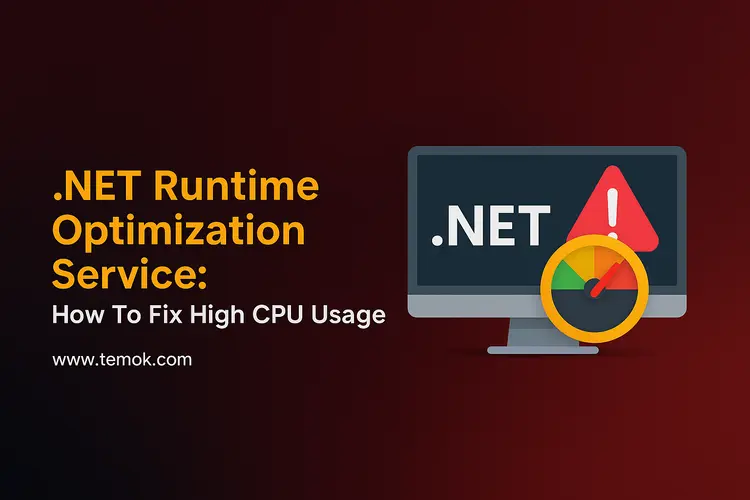The Windows operating system’s .NET runtime optimization service, or mscorsvw.exe, helps the system function more efficiently by facilitating speedier app and program launches. However, the task manager will display high CPU consumption if you are dealing with lengthy delays or sluggish operations.
One Windows OS component that streamlines the system by accelerating the launch of apps and programs is the Microsoft NET runtime optimization service. Also, mscorsvw.exe is a crucial part of maintaining the speed and Optimization of your device. This part may occasionally be the cause of your computer device’s extremely high CPU utilization. Moreover, don’t need to panic if you’re experiencing a similar CPU utilization problem right now; we can assist you with it.
Keep reading and exploring to learn how you can fix the NET runtime optimization service on your Windows 10 or Windows 11 in 2025.

Table of Contents
What is NET Runtime Optimization Service?

One essential component of Windows is the NET Runtime Optimization Service, also known as mscorsvw.exe. Moreover, to expedite the launch of applications created with the .NET framework, it precompiles .NET assembly files.
Likely, you have unknowingly utilized applications created using the .NET Framework. Apps will launch faster thanks to the net runtime optimization service and high CPU efforts to speed up Windows. It regularly runs in the background when your computer is not in use and ends after the compilation is complete.
However, if your PC is slow or you have a lot of .NET apps, it may take a while for this service to complete, which might result in Windows 11/10 using a lot of CPU power.
Additionally, the .NET Runtime Optimization Service may appear as many mscorsvw.exe processes running concurrently, leading to CPU, RAM, or disk utilization spikes of up to 100%.
The Causes of the .NET Runtime Optimization Service High CPU Usage
Applying troubleshooting techniques always requires an understanding of the causes of the problem. It will assist you in better understanding the problem and using the solutions to resolve it. The following factors may contribute to the excessive CPU use of the NET runtime optimization service:
A Quick Update
There are occasionally problems with Microsoft Windows updates. One of the problems occasionally brought on by instantaneous Windows operating system upgrades is high CPU utilization with the NET runtime optimization service. Moreover, the first remedy if you experience excessive CPU utilization right after installing an OS update on your device is to optimize the .NET framework process.
Malware Infection
A device system has always suffered from malicious infections. The majority of computer device systems are highly vulnerable to infection or malicious assaults in the current technological age. A harmful scan can be used to quarantine and eliminate the malicious programs if you encounter the .NET framework using a significant amount of your CPU due to a malicious infection or assault.
Random/Unknown Causes
In certain instances, it appears that the problem arises for no apparent cause. If you don’t know why you’re having trouble applying the update, you can still solve it by restarting your computer or by stopping the mscorsvw exe process. When utilizing an NVIDIA GPU, restarting the NVIDIA telemetry container will help resolve the .NET Runtime Optimization Service problem.
You now understand the potential causes of the Microsoft .NET Framework’s excessive CPU use. It’s time to use the solutions to stop your device’s excessive CPU utilization.
Also Read: ASP.NET vs .NET: Why The Difference Matters Tor Companies
How to Disable .NET Runtime Optimization Service?
Applying the mending techniques isn’t difficult once you understand the causes. The following fixes can assist you in getting rid of your device’s excessive .NET CPU usage:
Process Optimization For The .NET Framework
Your device’s CPU utilization will be greatly decreased by optimizing the .NET framework process. There are several techniques to optimize the framework. Let’s find out how you can fix the NET Runtime Optimization Service high CPU usage through the Windows command prompt:
To optimize the framework using Windows Command Prompt, you must run many commands. The steps below will assist you in doing so:
- To launch the Windows Command Prompt with administrator access, hit the Windows + R key to open the Run Dialog Box. Then, type cmd.exe in the dialog box. Finally, press Ctrl + Shift + Enter. A user account control prompt may show up after you hit the Ctrl + Shift + Enter key; select the Yes button to proceed.

Run the following command depending on the OS of your device.
- Ø For systems with 64-bit devices:
cd c:\Windows\Microsoft.NET\Framework64\v4.0.30319
- Ø For systems with 32-bit devices:
cd C:\Windows\Microsoft.NET\Framework\v4.0.30319
- Following the execution of the aforementioned commands, you must use Command Prompt to perform the subsequent command:
ngen.exe executequeueditems

Scan For Malicious Infection
As previously stated, the harmful infection may cause the Microsoft .NET Runtime Optimization Service to utilize a lot of CPU power. Almost all harmful programs on your device system may be found with a malware scan using a premium or sophisticated anti-virus product. To stop the harmful effects of the PC viruses, you should quarantine or remove the dangerous code as soon as you find it.
End The Process Of Mscorsvw.exe
The job associated with the Windows OS .NET framework is mscorsvw.exe. Stopping this job will reduce the excessive CPU utilization that the framework is causing. To terminate the mscorsvw exe process, follow these steps:
- Press Ctrl + Shift + Enter to launch your device’s Task Manager.

- Find the .exe process by going to the Taskbar’s Process tab. To end the task, locate it, then right-click on it and choose End Task from the context menu.
Also Read: AMD Ryzen 7 vs Intel i7: The Ultimate Performance Showdown
Clean Booting
The procedure known as “clean booting” can resolve a number of problems with your Windows OS-powered devices. This can help fix the .NET Framework’s high CPU consumption problem. You can achieve this option by following these steps:
- To access the System Configuration Window, open the Run Dialog Box (through clicking the Windows key + R), type msconfig, and click OK.

- Navigate to the System Configuration window’s Services Tab, go for the option ‘Hide all Microsoft Services,’ and then disable all of them. Next, press the Apply button, and then click the OK button.

- A System Configuration pop-up will show up when you click OK; select Restart to begin the clean booting procedure.

[It can take two to ten minutes for the clean booting procedure to finish.]
Restart The Service
Because it will finish the operation faster, restarting the service can also help you fix the .NET Runtime Optimization Service mscorsvw.exe excessive CPU utilization issue. However, together, let’s figure out how to restart the service.
- Step 1: To launch the Run box, right-click the Windows Start menu and select Run. The Run dialog box may also be opened by pressing Windows logo key + R key on the keyboard.
- Step 2: Paste the services. Press Enter after msc into the Run box.

- Step 3: Locate the NVIDIA Telemetry Container on the UI by scrolling down, then right-click on it to choose Restart.
- Step 4: Next, select Properties from the menu that appears when you right-click on the NVIDIA Telemetry Container.
- Step 5: Select Automatic as the NVIDIA Telemetry Container Startup Type in the Properties box.
- Step 6: To save the modifications, click Apply and OK.
You may then open Task Manager and see if the NET Runtime Optimization Service’s excessive CPU consumption returns to normal. That’s all the options you can try to fix the high CPU usage because of the NET runtime optimization service.
Why You Must Fix NET Runtime Optimization Service High CPU Usage Issue?

By precompiling code, the .NET Runtime Optimization Service (mscorsvw.exe) optimizes .NET programs for better performance. It often operates silently in the background, but occasionally it results in prolonged, abnormally high CPU utilization. Fixing this issue is important for the following reasons:
Enhanced System Efficiency
- Programs may lag, stall, or take longer to start when your computer is experiencing a high CPU load.
- Restoring responsive and seamless system performance is the goal of fixing the problem.
Better Multitasking Performance
- It becomes challenging to execute numerous apps at once when the CPU is overburdened.
- Fixing the problem guarantees uninterrupted, effective multitasking.
Low Power Usage
- Ø Overuse of the CPU causes your laptop’s battery to deplete far more quickly than it should.
- Ø Resolving the issue prolongs the life of your device and helps save battery life.
Reduced Hardware Stress and Heat
- Ø High CPU utilization over time produces more heat and makes cooling fans work harder.
- Ø Extended heat may shorten the lifespan of server hardware components and harm its components.
Avoid Unplanned Accidents and Outages
- Ø System instability brought on by either overheating or CPU overload may result in unplanned crashes.
- Ø Resolving the problem guarantees system stability and dependability.
Steer clear of stagnant Optimization
- Ø Indefinite operation of the service might be a sign of corruption or unfinished work.
- Ø Resolving it guarantees that .NET programs continue to be appropriately optimized for better performance.
Conclusion
One crucial component of Windows that speeds up the startup of .NET programs is the .NET Runtime Optimization Service. In Windows 11/10, it may result in excessive CPU usage, although it normally ends after it has finished.
Investigate repairing or eliminating the problematic .NET software first if you’re experiencing persistently excessive CPU utilization. Although it’s normally ideal to leave the service running as it’s usually performing something useful for your computer, you may use Task Manager or Registry Editor to disable it temporarily or permanently if necessary.
Additionally, by starting Windows with a limited collection of drivers and beginning programs, a Clean Boot can assist in fixing excessive CPU utilization by removing software conflicts brought on by various apps and services launching at startup. However, you can comment below if you have any queries about the NET runtime optimization service high CPU usage error. We will assist you until your PC runs like a tiger.
FAQs (Frequently Asked Questions)
What Is The Net Runtime Optimization Service?
A valid Windows process called the .NET programming Runtime Optimization Service (mscorsvw.exe) precompiles NET Framework assemblies to speed up the starting of .NET applications. Usually, following a .NET Framework upgrade, it operates in the background and ought to finish its job and terminate by itself.
How To Fix .NET Runtime Optimization Service High CPU Usage?
Go to Services.msc and search for the service. However, go to NET Optimization if you wish to prevent it from running the next time you restart your computer. To switch the startup option to Disable, double-click on it.
How to Uninstall .NET Runtime Optimization Service?
The .NET Runtime Optimization Service (mscorsvw.exe) is a valid element of the Microsoft NET Framework and is responsible for precompiling assemblies to optimize application startup efficiency. Moreover, it isn’t a stand-alone program that can be uninstalled on its own.
Should I Uninstall .NET Runtime?
Since many apps depend on particular .NET versions to perform properly, you should normally avoid uninstalling the .NET runtime, as it may cause your computer’s programs to stop operating or act strangely.