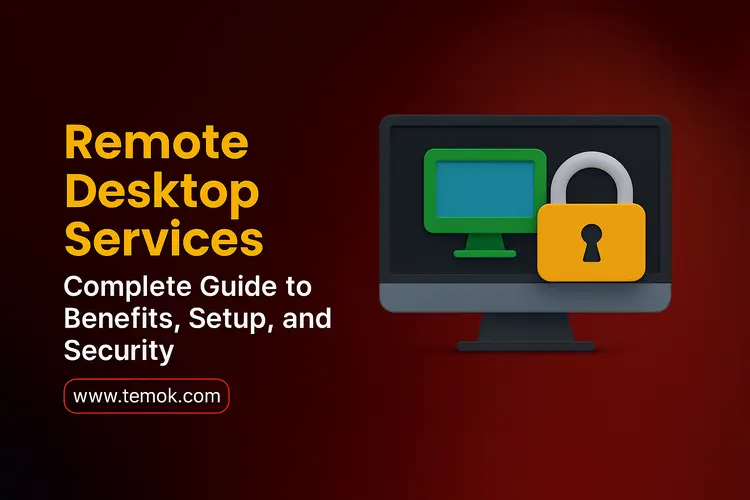For Windows servers, Microsoft offers a multiuser, thin client configuration. The user’s PC serves as the input/output (I/O) terminal for the central server. When clients’ desktop computers are housed in a single data center instead of on individual PCs, it is simpler to manage software installation, setup, and upgrades. Additionally, users may use any computer capable of running Remote Desktop Services (RDS) to access their workstations.
Client computers might be specialized terminals, fully functional PCs, or bare-bones PCs. When Windows Server 2008 R2 was released in 2009, remote desktop servers were made accessible.
Many businesses use RDS to satisfy the needs of their dispersed workforces. End users may use their familiar desktop computer to access Windows systems across the hall or on the other side of the globe, thanks to the Windows RDS remote desktop connection feature.
Keep reading and exploring to learn what RDS is, its benefits, and its important components in 2025.
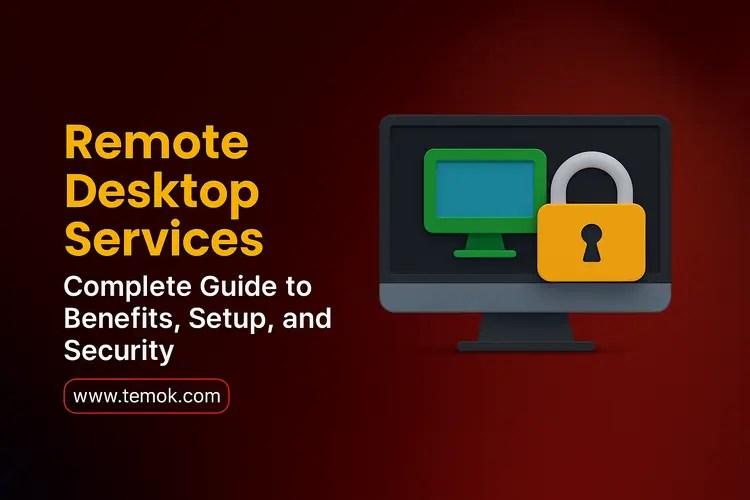
Table of Contents
What is Remote Desktop Services (RDS)?
The many Windows OS components that make up Microsoft RDS each have a specific function. With the help of a Remote Desktop server connection, users may access Windows programs and graphical desktops thanks to its many advantages.
Typically, RDS caters to corporate users. Windows Home or Standard editions cannot be used with the Remote Desktop server end. The Microsoft Store also offers desktop remote access clients for macOS, Android versions, tablets, and iOS devices, despite being a Microsoft-centric remote administration service.
Through a variety of configuration options, such as Windows Server 2016 for in-house implementations, Windows Azure for cloud-based installs, and a wide range of partner solutions, RDS offers deployment flexibility, cost-effectiveness, and extensibility.
RDS vs RDP
RDS is not the same as RDP, or Remote Desktop Protocol. The variety of features provided and the degree of intricacy are where the main differences lie. RDP is a more straightforward approach that provides just a limited number of users with basic remote access capabilities, whereas RDS allows multiple users to view information remotely.
RDS is used by organizations or remote desktop connection managers that need to provide remote access to millions of employees and have sophisticated security measures. RDP is a good option for tiny businesses. So, if you compare remote desktop services vs RDS, RDS is superior if you are a big organization.
How Does RDS Microsoft Remote Desktop Services Work?

The six primary parts of RDS remote desktop and their purposes are as follows:
- Remote Desktop Session Host (RDSH): A Windows server used to host remote sessions. This feature makes it possible for several users to share a server at once. This allows them to access their desktop environment and personal apps from a distance.
- Remote Desktop Connection Broker (RDCB): It manages user connections across several RDSH servers.
- RDG – Remote Desktop Gateway: A secure connection across RDSH servers and remote clients (iOS, Android, and Windows) is maintained by the Remote Desktop Gateway (RDG).
- Remote Desktop Web Access (RDWA): Remote desktop web access is the web-based interface that links PCs and distant applications.
- RD License Server: RDS Client Access Licenses (RDS CALs) are distributed and managed by the RD License Server component. It keeps track of available licenses and grants them to customers upon connection.
- Active Directory (AD): Important information about network resources, including computers, users, and groups, is stored in Active Directory (AD). Additionally, it enables administrators to effectively arrange and oversee these resources.
Also Read: Cloud Based Server Cost: Saving Money Without Sacrificing Performance
What Are The Two Uses of Windows Remote Desktop Services?
Depending on the environment and user choices, Windows Remote Desktop Server offers two distinct RDS service options. To help you choose which of these solutions best meets your user needs, we have included a detailed description of each below:
RemoteApp
The Remote Desktop Services offers a virtual application solution called RemoteApp. Depending on their needs, customers may utilize this solution to run Windows-based apps on several operating systems, including Linux and macOS. Since the virtual applications operate on distant servers, there is no need to install the application on your device while utilizing this option.
Consequently, RDS enables end users to access the majority of computer programs. This may be explained by using the example of someone who has to utilize complex software, but his machine does not meet the necessary specs. He may then continue to access and utilize the server-based application on his PC with the aid of RemoteApp.
Remote Desktop
Remote Desktop, a stand-alone function that is primarily present on all operating systems, is an additional option that the RDS Server offers. This feature empowers the user to access the PC remotely from anywhere with any device, including Android, iOS, and macOS, as long as they have a reliable internet connection. They may thus simply carry out many tasks as needed and effortlessly connect to faraway computers.
Additionally, this method enables distant workers to swiftly access the workstation computer in order to do a particular activity. Remote access allows for the quick completion of a variety of administrative chores and the remote assistance of IT specialists in resolving computer issues. Additionally, to accomplish the intended work, remote desktop software records the inputs supplied by the client device and transmits them to the host computer.
Advantages of Hosted Remote Desktop Assistance For Businesses

The advantages of remote desktop services hosting include the following:
Easy-to-use Windows interface
The user interface of RDS is the same as that of Windows OS, as it is based on the Microsoft platform. By default, the web interface shows remote apps and published desktops. A uniform user interface will be available to all users, giving them a consistent experience. Users can change a few fundamental parameters to enhance their experience, even if they are not allowed to customize the user interface.
Reliable Performance Across Several OS
By implementing RDS, system speed is enhanced, and all users of the service receive a consistent experience. Users use the high-performance cloud servers of the provider to access a remote desktop.
For devices that require greater processing power to execute the applications natively, the implementation offers a superior option. Its nativity to the Microsoft platform also makes it possible to run Windows-platform apps on non-Windows platforms, including iOS, macOS, Android, and others. Consequently, it enhances the functionality and efficiency of the system.
Remote Access to Guarantee Adaptability
With remote desktops, you may work from any location in the globe. The Internet provides access to the cloud servers; a valid permission is necessary. The flexibility of remote working, which enables employees to access the remote server from home and work at their own pace, has also improved employee productivity.
Additionally, they may access their distant systems whenever they choose and finish the work at hand whenever it suits them. Additionally, Remote Desktop Services enables companies to grow their operations worldwide and hire remote workers in numerous places.
Cloud Security For Remote Work
These days, security cloud data is a major worry for everyone. RDS solves this by giving end users better data protection. Advanced security features, including the newest firewalls, antivirus programs, anti-ransomware, and anti-hacking systems, are offered by service providers.
Additionally, sophisticated encryption and data protection are used while sending data from distant servers to end-user client software. It lessens the chance of data loss during transmission and hacking, which may happen with conventional computers. Your data is safe from hackers thanks to all of these security measures.
Cost Effectiveness at Its Best
Implementing RDS offers organizations an affordable answer. It enables companies to adopt a BYOD strategy or permit workers to work from home. Employees can work in the workplace using their own devices in both situations. You can choose the best RDS service provider that offers premium features while ensuring cost efficiency.
Because everything is now accessible on the cloud, companies no longer need to give them desktop or laptop computers.
Also Read: IoT Remote Desktop Anyway: Simplifying Remote Access With IoT
Security Concerns With Remote Desktop Access

Although remote desktop technology is flexible and convenient, it also presents many security threats that companies need to manage to safeguard critical information and systems.
- Unauthorized Access: Your data may be at risk due to unauthorized access caused by weak passwords or compromised credentials. Multi-factor authentication and the use of strong passwords can lessen this risk while using Remote Desktop Services (RDS).
- Data Interception: Attackers may intercept data sent during remote connections if it does not have proper encryption. To safeguard data while it’s in transit, make sure your remote desktop solution has end-to-end encryption.
- Unpatched Vulnerabilities: Attackers may take advantage of unpatched vulnerabilities in outdated remote desktop software. Update your software often to apply security fixes and lower the possibility of security breaches.
- Insider Dangers: Intentional or unintentional insider threats have the potential to harm your systems. To restrict and monitor access, use session monitoring and granular access restrictions.
- Attacks by Phishers: Phishing attacks can fool people into divulging their login credentials. Use email filters to stop shady messages and teach your staff regarding the dangers of phishing.
Conclusion
The user experience is similar to that of the Windows operating system since Remote Desktop Services (RDS) is reliant on the Microsoft platform. The web interface, by default, displays published desktops and remotely running applications. The same user interface will be accessible to all users, providing a uniform experience. Users can increase their proficiency by making little adjustments to the user interface, even if it has no permission.
At the forefront of the revolution in remote work is RDS remote desktop. This broadens the topic continuously, and RDS will change to meet corporate needs.
FAQs (Frequently Asked Questions)
What Do Remote Desktop Services Do?
A Microsoft platform called Remote Desktop Services (RDS) enables users to view and control virtualized desktops and apps from a distance via a network connection.
How Do I Turn On Remote Desktop Services?
Open Windows Settings, choose System, then Remote Desktop, then flip the Enable Remote Desktop switch to On to activate Remote Desktop Services.
What is The Difference Between RDS And RDP?
RDP is the fundamental protocol that facilitates communication for remote desktop connections. In contrast, RDS is a full Microsoft Windows Server technology that offers many users remote access to virtual desktops and applications.
Can I Disable Remote Desktop Services?
It is possible to quickly shut off Remote Desktop Services on a Windows machine by utilizing the System Settings.