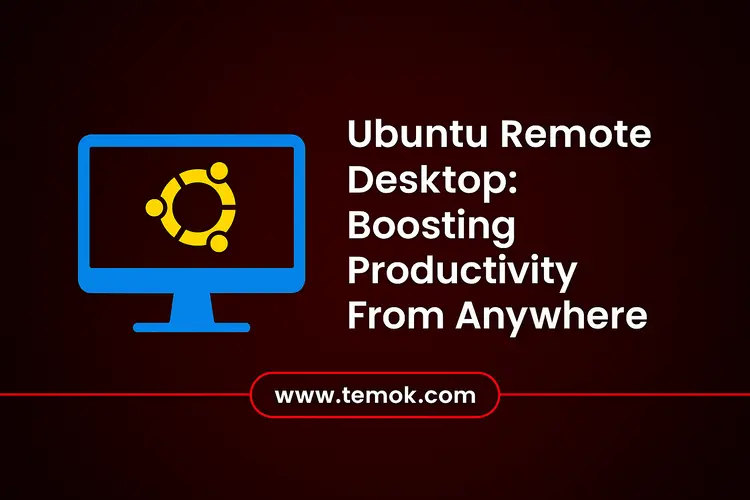You may remotely administer your machine via remote desktop. It can access your settings, apps, and data from any location. Developers who wish to work on their projects from multiple places and system administrators who must do maintenance activities will find this helpful. Moreover, you can guarantee smooth communication and control over your Ubuntu computer by turning on remote desktops. Similarly, you can easily access your Ubuntu desktop from any computer or device thanks to the Ubuntu Remote Desktop functionality.
If you wish to access your files and applications from a different physical location or if you are working remotely, this is especially helpful. Ubuntu’s robust hardware compatibility and large software store make it a standout Linux remote connection distribution globally. The ability to access Ubuntu via a remote desktop is quite practical, regardless of whether you use it as your operating system or mostly depend on Windows.
Fortunately, Ubuntu has built-in desktop compatibility, making it simple to use some of the greatest remote desktop programs designed especially for Linux. This makes it possible to remotely access your Linux remote connection machine.
Keep reading and exploring to learn how to enable RDP on Ubuntu and how you can set remote desktop into Ubuntu in 2025.

Table of Contents
What is Ubuntu?
Ubuntu is a completely free and open source operating system that relies on the Debian Linux OS. It is pronounced as oo-BOON-too. When Mark Shuttleworth and a small group of Debian developers established Canonical and started the Ubuntu project, it was initially made available in 2004. However, in October 2004, Canonical launched Ubuntu 4.10, the operating system’s first official version. Ubuntu is derived from the Nguni languages of southern Africa and means “humanity to others.”
Canonical’s goal was to create a desktop operating system that was simpler to use than previous Linux versions like Debian. Ubuntu is still regarded as an excellent distribution for novices because of its successful endeavor. Moreover, Canonical offers four main remote access Ubuntu versions; however, Ubuntu is now additionally utilized for servers, cloud computing platforms, and Internet of Things (IoT) devices:
- Desktop Ubuntu. With the Desktop edition, users may interact with the OS through an intuitive graphical user interface that is similar to that of Mac or Windows. Millions of computers across the world are powered by Ubuntu Remote Desktop. Canonical offers enterprise-grade support through an optional subscription-based package.
- Ubuntu Server. A scalable solution, the Server version is utilized in cloud settings and data centers of various kinds. It may become set up on a render farm with 50,000 nodes, an OpenStack cloud, or a Kubernetes cloud. The OS uses major architectures including x86, ARM, and Power10.
- Core Ubuntu. A slim operating system that can be integrated into edge and Internet of Things devices is Ubuntu Core. It is a fully transactional operating system designed with embedded systems in mind. Ubuntu Core is compact, supports low-touch device recovery, is fully containerized, and offers strong security.
- Ubuntu Cloud. For cloud platforms including Microsoft Azure, AWS or Google Cloud Platform, IBM Cloud, and Oracle Cloud, the Cloud edition offers certified, optimized server images. Additionally, Canonical provides enterprise-level administration and support solutions.
Why Should We Enable RDP On Ubuntu?
There are several situations in which using Remote Desktop Protocol (RDP) for remote access to Ubuntu might be beneficial.
Moreover, you may access your Ubuntu computer from any location with an active internet connection thanks to RDP.
- Cross-Platform Compatibility: Users may connect to Ubuntu workstations from a range of devices thanks to RDP clients that are compatible with Windows, macOS, Linux, iOS, and Android.
- Centralized Management: It makes tasks like software installation, updates, and configuration changes easier by enabling administrators to remotely manage several Ubuntu computers from a single client device.
- Resource Sharing: It enables users to access data, programs, and peripherals (such as external drives and printers) on their Ubuntu computer from a distance.
- Security: Data sent between the client and the Ubuntu system is protected from unwanted access or interception by using encryption and authentication procedures to secure RDP connections. Moreover, let’s find out the requirements to configure the Ubuntu Remote Desktop connection in 2025.
Also Read: VNC vs RDP: Choosing The Right Remote Desktop Solution
Requirements To Configure Ubuntu Remote Desktop in 2025

You will need the following to activate the remote desktop Ubuntu:
- A desktop Ubuntu machine that you plan to utilize. However, this might be a server, laptop, computer, or other device.
- An additional computer that provides access to the desktop. Moreover, this might be a different laptop, tablet, smartphone, or computer running Linux, Windows, macOS, Android, or iOS.
- The internet. Two computers or gadgets connected to a local network.
- Your computer’s hostname and IP address. However, you must be aware of your computer’s IP address or hostname.
How To Create A Remote Desktop Connection Ubuntu?
You should be aware of the following before beginning the Remote Desktop Ubuntu installation process:
- A network-connected Windows machine.
- Either Ubuntu 20.04 or Ubuntu 22.04 on the host machine.
- Root or sudo administrator rights on the Ubuntu host system.
Moreover, we will guide you through the process of installing Remote Desktop Ubuntu on Ubuntu in the sections that follow:
Step 1: Enable Screen Sharing
Use these procedures to enable screen sharing in Ubuntu for remote desktop access:
- Go to System Preferences
- Navigate to the main Ubuntu menu and look for “Settings.”
- To launch the Settings app, click on
Also Read: Debian vs Ubuntu: Choosing The Best Linux Distro For 2025
Step 2: Turn On Sharing
Toggle Sharing
You may toggle or set sharing to “on” under the Remote Desktop settings.
Additionally, toggle the Sharing or Ubuntu Remote Desktop function to enable remote access by going to Ubuntu’s system settings and pressing the “on” button.
Step 3: Find Out Your Ubuntu Computer’s IP Address
To obtain your Ubuntu computer’s IP address so you may access it remotely:
Making Use of Terminal Commands
Press Ctrl + Alt + T to launch the Terminal. Press Enter after typing ip addr show or ifconfig. Under “inet” or “inet addr,” locate the network interface (such as “eth0” or “wlan0”) and the corresponding IP address.
Network Connection Icon
In the panel, right-click the network connection symbol and choose “Connection Information.” Among the information will be the IP address.
Remote Desktop Client
Make use of programs such as Ubuntu’s built-in remote desktop client, Remmina. The client frequently offers the ability to enter the distant machine’s IP address when establishing a remote connection.
The IP address can be obtained by utilizing remote desktop clients, which usually need the IP address to establish a connection, terminal programs such as ip addr display or ipconfig, or by looking up network information using the connection icon.
Step 4: Install a VNC Client

Use these procedures to set up a VNC client for Ubuntu remote desktop access:
Using Terminal or Software Center
Use the Terminal program or launch the Ubuntu Software Center.
Look for VNC Customers
Look for VNC clients like “Remmina” or “Vinagre” in the Software Center. As an alternative, use commands such as these to install a VNC client in the Terminal:
Regarding Remmina
sudo apt update Install Remmina using sudo apt
Regarding Vinagre:
sudo apt update Install Vinagre using sudo apt
Other Installations
You might need to add more repositories or download and manually install the installation package from the official website if the VNC client isn’t included in the default repositories.
After-installation Configuration
Open the VNC client from the programs menu after it has been installed. Add a new remote desktop profile, choose the VNC protocol, then input the hostname or IP address of the distant computer to configure the client.
Connection
To connect to the remote Ubuntu computer, use the configured VNC client and provide the necessary login credentials and connection information.
Install a VNC client such as Vinagre or Remmina by searching for and installing these programs using the Software Center or Terminal. Moreover, add a remote desktop profile with the necessary connection information to the client to configure it.
Step 5: Access Ubuntu Via A Remote Desktop
RDP clients may be found on many different platforms. For example, Remmina’s Remote desktop client for Ubuntu makes it easier to access the Ubuntu desktop remotely when working with a Linux machine.
To create a Remote desktop Ubuntu connection to Ubuntu using a regular desktop configuration, take the following action:
- Select Secure Ubuntu Remote Desktop from the drop-down box after launching Remmina. Moreover, to continue, enter the remote PC’s IP address and hit Enter.
How To Run a RDP Server On Ubuntu?
Getting the IP address of the distant machine is the first step in preparing to connect to Ubuntu using RDP. However, to accomplish that, launch a command prompt and type:
Ifconfig
Note the value of “inet addr” that corresponds to the type of connection you have (e.g., Ethernet). Use the appropriate IP address if the Ubuntu PC is Ethernet-connected.
Installing xrdp, the RDP server for Ubuntu and other RDP for Linux devices, comes next. Use the following command to accomplish that:
Apt install xrdp with sudo
After installation, turn on the server:
Systemctl enable xrdp with sudo
RDP is now ready for you to utilize for remote access.
Conclusion
Whether you’re doing maintenance, working with others, or diagnosing problems, enabling Ubuntu Remote Desktop offers a practical option to administer your system remotely. You may quickly set up remote desktop access with programs like XRDP and establish all the necessary firewall settings by following the easy steps described in this guide. This configuration guarantees smooth communication and remote control of your Ubuntu computer, making it an effective tool for both developers and system administrators.
FAQs (Frequently Asked Questions)
How Can I Improve My Remote Desktop Performance?
- RDP sessions operate more effectively when the host environment has proper optimization.
- Reduce the amount of background operations, such as background saves and data indexing.
- Decrease the number of state changes and checks.
- Turn off unused starting procedures.
- Modify the page file size parameters.
What is The Best Remote Desktop Application For Ubuntu?
Ubuntu comes pre-installed with the Remmina remote desktop client, which supports both RDP and VNC protocols.
How To Remote Desktop From Far Away?
Use third-party software like TeamViewer or Chrome Remote Desktop to remotely access your desktop from a distance.
What Is The Difference Between Xrdp And RDP In Ubuntu?
The primary distinction is that XRDP is an open-source RDP variant that operates on RDP for Linux platforms like Ubuntu, whereas RDP is a proprietary Microsoft protocol.