Although Webmail and Gmail both offer email access through a web browser, they differ greatly in terms of capabilities, security, and integration. This blog post will explain the procedure of Webmail to Gmail configuration, so you can keep using Gmail for email.
Do you want to set up Webmail in Gmail with Gmail recommended settings? Then you’re not by yourself. Many users who have several webmail accounts choose to set them up in Gmail so they can access them all from a single interface. Because of its user-friendly layout, cross-platform compatibility, and ease of integration with other services, Gmail is a popular platform.
It is therefore effective to link Webmail to Gmail. But it might become intimidating to set up. Complex Gmail inbound and outgoing server settings are involved, and crucial email data is frequently lost. For this reason, it is crucial to adhere to suitable guidance.
So, keep reading and exploring to learn how to configure Webmail in Gmail in 2025
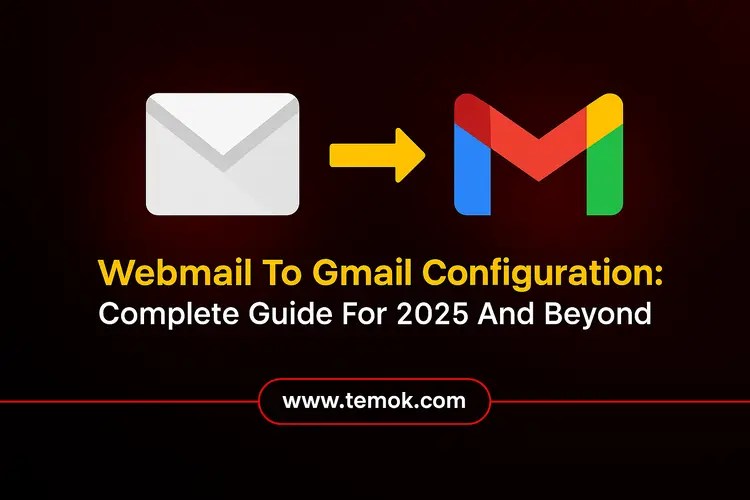
Table of Contents
What is Webmail?
Employing a web browser to view your emails instead of email applications like Outlook or Thunderbird is known as Webmail. In the past, desktop email clients required constant configuration, which made it challenging to access from several devices. You may access your email with Webmail on any internet-connected device. It allows you to be independent of platforms.
Webmail examples include Outlook.com, Gmail, and Yahoo. These days, businesses would rather utilize a customized webmail service than the free one described above. They take this action to guarantee credibility and branding. These hosting services are offered by platforms such as Temok Technologies, Hostinger, and others, and are accessible via cPanel.
When this process requires getting done several times, it may be intimidating and annoying. For this reason, users frequently wish for a Webmail to Gmail configuration.
Why is It Important For Webmail to Gmail Configuration?
The decision between Webmail and Gmail depends on personal tastes and demands. Moreover, if you need strong functionality, a close connection with other productivity tools, and sophisticated search and security, Gmail is a great option. Another justification for linking email to Gmail account is as follows:
- It provides a sizable amount of free storage (at the moment, 15GB shared across Google Drive, Gmail, and Google Photos), with the option to buy more.
- The user interface of Gmail is straightforward and easy to use, providing a clear and effective experience.
- With the help of Google Drive, Calendar, and Docs, Gmail’s extensive integration with the Google Workspace ecosystem boosts productivity.
- More extensive functionality and integrations are required for Webmail. Gmail offers a wide range of services, such as priority inboxes, intelligent answers, and sophisticated spam screening.
- Certain Webmail providers might not have strong security measures in place, leaving them open to phishing and spam assaults. Moreover, users rely on the security and dependability of the provider’s servers. However, Gmail offers robust security measures, such as enhanced phishing protection and two-factor authentication (2FA).
Also Read: Gmail For Business: Simplify Email And Workflow Management
How To Configure Webmail In Gmail?
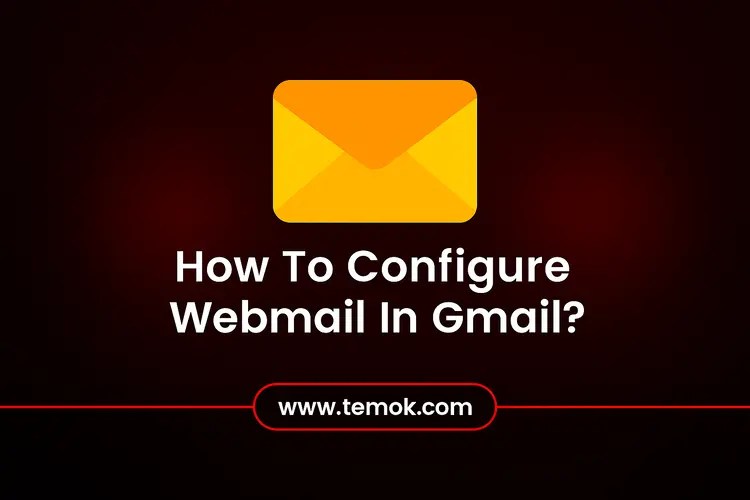
Now we will move forward to Webmail to Gmail configuration so that you can better understand in 2025 and beyond.
Step 1: Open Gmail and log in.
You must first log in to the Gmail account you wish to use to receive webmail messages to start the procedure.
- Visit gmail.com and enter your login information.
- Navigate to your Gmail inbox after logging in.
Step 2: Go to Gmail Preferences
The next step is to go to Gmail’s settings and set up your webmail account now that you’re in your inbox.
- In the upper-right corner of your Gmail account screen, click the gear symbol.
- To access the settings page, select “See all settings” from the dropdown menu.
Step 3: Navigate to the “Accounts and Import” tab
You must find the option to add your webmail account after you have opened the settings page.
- At the top of the screen, select the Accounts and Import option from the settings menu.
- Click on Add a mail account after navigating to the part that reads “Check mail from other accounts.“
Step 4: Enter Your Webmail Address
The email address you wish to import into Gmail will now be asked for by Gmail.
- Click Next after entering your complete webmail address, such as [email protected].
- When asked, choose Import emails from my other Account (POP3), then click Next once again.
Also Read: IMAP vs POP3: Uncover All Differences Between Two Major Email Protocols
Step 5: Set Up Your POP3 Webmail Account Configuration

Gmail will now request that you set up your webmail account utilizing POP3 (Post Office Protocol) for Webmail to Gmail configuration.
- Enter your entire email address, which is usually your webmail username ([email protected], for example).
- In the corresponding area, type your webmail password.
- Enter your webmail account’s server details in the POP Server. Typically, the POP server looks like this:
- temok.com
- If necessary, verify your web hosting account since your hosting provider may occasionally offer particular server details.
- Enter either 110 or 995 for the port (995 for SSL). Use the port number that your webmail provider has supplied.
- Select the box next to If you wish to maintain a copy of your emails in your webmail inbox, leave a copy of the messages that were obtained on the server.
- If your server supports an SSL certificate, be sure to check the Always utilize a secure connection (SSL) box when retrieving mail.
- To proceed, click Add Account.
Step 6: Configuring Gmail’s Webmail to Send Mail
To send emails, follow the instructions to set up your Webmail account in Gmail.
- Take the first step after you’ve successfully set up Webmail in Gmail. An SMTP settings pop-up window will appear. Click “Yes, please allow me to send mail as.” To set up Webmail in Gmail, click “Next.”
- Enter the name of your user account. Already, the email address is filled in.
- Enter the password, port, and “SMTP server details.” Select “Add Account.”
- Gmail will send a confirmation email to your webmail account. Enter the confirmation code to continue. Click “Verify.”
- To connect Webmail to your Gmail account, click “Confirm” at the end.
Sending and receiving emails from your webmail account in Gmail is now fully configured. Now, you have a successful Webmail to Gmail configuration.
Step 7: Verify Your Email Address
Gmail will prompt you to confirm your email address after you have configured your outgoing mail settings.
- A link or verification code will be sent to your webmail account.
- Look for a Gmail email with the verification code in your Webmail.
- Paste a copy of the verification code into Gmail’s verification box.
- Press Verify to finish the procedure.
Drawbacks of Using the Manual Approach to Connect Webmail to Gmail Configuration
Setting up Webmail in Gmail offers a number of benefits. However, the manual approach has drawbacks that may make the process more difficult. The following are the drawbacks of connecting a Webmail account manually in Gmail:
- Data Loss: When attempting to set up Webmail in Gmail, users lose their emails, contacts, attachments, and information. Moreover, importing old webmail emails becomes incomplete.
- Legacy Configuration Methods: POP3 is the sole server choice available when attempting to connect a Webmail account to a Gmail account. However, IMAP servers are now offered by the majority of web hosting providers.
- Complex Technical Setup: Requires correct server information, port number, etc. However, when 2FA is enabled, this frequently fails and calls for technical expertise.
- Loss of Structure: Most of the time, data integrity is lost. Folders frequently have disorganization.
- Insufficient Two-Way Synchronization: Modifications made in Gmail do not appear in the Webmail account. The absence of two-way synchronization is the cause of this.
Troubleshooting Common Issues
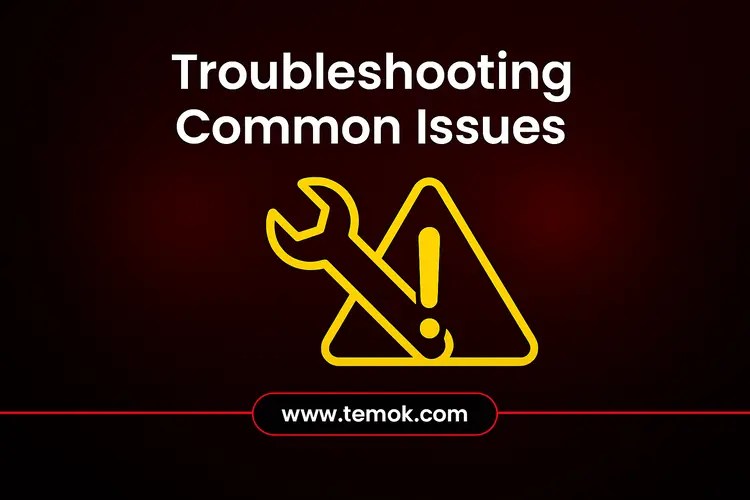
Problem 1: Inaccurate POP/SMTP Server Information
Verify that you have supplied the correct POP and SMTP server information if you are encountering issues with Webmail to Gmail configuration. Moreover, this information is frequently available from your web hosting company site.
Problem 2: Authentication Mistakes
Verify that you have supplied the right username (complete email address) and password if you are getting an error message regarding invalid credentials.
Problem 3: Gmail Is Not Displaying Emails
Make sure that the POP server has proper configuration and that you are using the SSL port number (such as 995).
Problem 4: Spam-marked emails
Consider adding your domain email to your contacts or designating it as Not Spam in Gmail if your emails are ending up in the spam folder.
Conclusion
Email management, simplicity, and security have become greater pros with the Webmail to Gmail Configuration. You can set up your webmail account right within Gmail and begin taking advantage of the advantages of handling all of your emails from a single location by following this comprehensive, step-by-step tutorial. However, you may connect your webmail account to Gmail using the manual method. Moreover, users perceive it as complicated, technical, and frequently prone to malfunction.
FAQs (Frequently Asked Questions)
How To Migrate From Webmail To Gmail?
Use Gmail’s built-in “Import mail and contacts” tool to move old messages or “Check mail from other accounts” to get new ones to switch from Webmail to Gmail configuration.
How Do I Redirect Webmail To Gmail?
Webmail can redirect to Gmail by either creating an email forwarder in the cPanel of your web hosting account or by logging into Gmail, setting up an account to “Check mail from other accounts,” and importing the emails from your webmail account.
What Are The IMAP And SMTP Settings For Gmail?
Gmail’s SMTP server is smtp.gmail.com, and its IMAP server is imap.gmail.com (port 993, SSL).
How Do I Send Mail From Webmail To Gmail?
- Sign in to your Gmail Account.
- Open Gmail Settings.
- Navigate to the Accounts & Import Tab.
- Press on the “Add a mail account.
- Enter Your Email Address.
- Check the box “Import Emails From my Other Account (POP3).
- Enter Your Email, Password, and POP Server.
