Finding a suitable programming language is difficult. However, to administer all websites, you must have command of some top-notch web hosting if you have an interest in programming and wish to work as a developer. However, having multilingual is beneficial, as Python is the most potent programming language. It offers several benefit packages for data science, programming, and many other areas. Moreover, regular Python version doesn’t include the packages & libraries for developers. Therefore, to make the procedure easier and error-free, you must understand how to install pip3.
Additionally, pip3 install and manage python software packages & libraries, a package management system. The Python Package Index (PyPI) is a sizable “online repository” where it keep these files.
Keep reading and exploring to learn how you can install pip3 on Windows, Mac, and Linux in 2025.

Table of Contents
What is pip3?
For Python 3, pip3 is the official package management and pip command. Third-party software packages with features and capabilities not involved in the Python standard library can be installed and managed thanks to it. Pip3 installs PyPI (Python Package Index) packages, but it won’t fix dependencies or assist you in resolving conflicts between them.
The majority of the installs you’ll utilize during your developer processes will use PIP3, especially if you’re working with Python frameworks.
PIP3 is this language’s package manager. In addition to that, it lets you manage dependencies and libraries that are added to the standard library. It assists you in installing those that are absent while you are developing.
Is pip3 Installation Challenging?
No, pip3 installation is not hard. Before installing pip3, bear the following points in mind.
- A robust operating system, such as Linux, Mac, etc., is compulsory. For this reason, if you perform programming, a VPS hosting plan is preferable to a shared hosting plan. With a VPS hosting package, you may alter your server to meet your individual needs.
- Installing pip3 takes some time, so schedule it for when you have some free time.
- Configuring pip3 also takes time after installation.
Let’s know pip vs pip3 difference before we know how to install pip3 on different operating systems in 2025.
Pip vs Pip3: What’s the Difference?
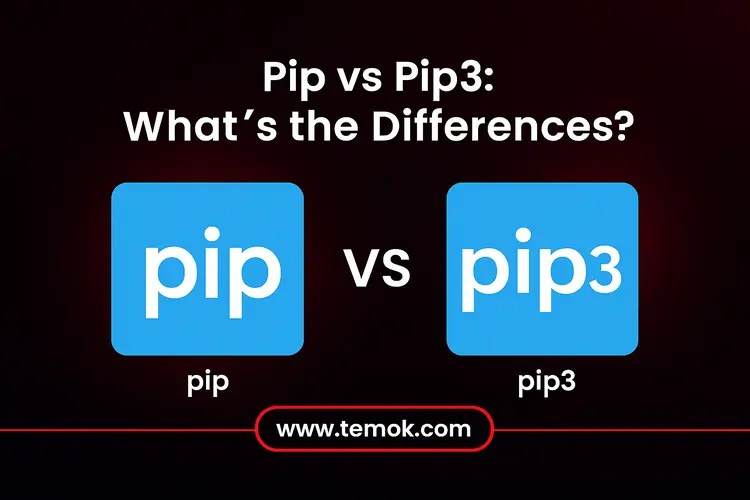
When two or more Python versions—Python 2 and Python 3—are installed on a system, the difference between pip and pip3 becomes apparent.
pip3:
Packages for Python 3 environments are specifically targeted and managed by this command. Pip3 will install, remove, or manage packages inside your Python 3 installation if you have it installed.
pip:
Pip’s conduct varies depending on the situation.
- Pip will usually work exactly like pip3 to manage packages for your Python 3 installation if your machine only has Python 3 installed or if you are working in a Python 3 virtual environment.
- However, depending on how your system’s PATH variable is set up and which Python version is the default, pip may choose to manage packages for Python 2 if your system has both Python 2 and Python 3.
Also Read: Python Microservices: Comprehensive Guide to Building Scalable Architectures
How To Install pip3 on Windows?

Installing pip3 on Windows is quite simple. A Python file must be installed and executed using the command prompt. To execute this file, make sure you have the older version of Python installed. The instructions to install pip3 on Windows are as follows:
- Before installing PIP, download get-pip.py.
- Open a command prompt if it hasn’t already. Click the icon after typing cmd into Windows’ search box.
- The get-pip.py file may be downloaded by using the following command.
curl -o get-pip.py https://bootstrap.pypa.io/get-pip.py
Enter the following command if you want to know how to install PIP3 on Windows:
Python get-pip.py
Verify the Path to the location where you saved your Python file again if the file cannot be located. The following command will allow you to view the contents of your current directory:
Dir
A full list of a directory’s contents is returned by the dir command.
- You can verify if the installation of the command pip was successful. If the installation was successful, the application launches, and a list of instructions and the software package’s location are shown. However, if an issue occurs, try the installation again.
Adding Pip3 to Microsoft Windows Environment Variables
Not having Python tools like pip3 in the environment path, so you can get them from anywhere, is a typical issue when using them on Windows. Most of the time, you may launch the tool by navigating to the default <python_dir>/scripts directory where it is installed.
You must add the directory where pip3 is installed as a System PATH environment variable to launch it from anywhere:
- Go to the system after opening the Control Panel.
- In the panel in the upper left, select Advanced System Settings.
- On Environment Variables, click.
- Double-click the PATH variable after scrolling down under System Variables.
Choose OK after clicking New and adding the directory where pip3 is installed, such as C:\Python38\Scripts. Below you can see the example screenshot:

Also Read: Advantages and Disadvantages of Python: A Deep Dive into Its Strengths and Weaknesses
How To Install pip3 in Mac?

Although Python comes pre-installed on macOS, even shortly after an OS update, the version that Apple provides is nearly out of date. Homebrew is an official package manager for macOS that was developed using Git and Ruby. You can rapidly install and manage a wide range of packages and apps with Homebrew’s help. Use Homebrew on how to install pip3 in Mac while working with Python.
![]()
Pip is installed since you have the most recent version of Python 3 installed. You may use the following command to confirm it:
$python3 -m pip -version
Moreover, using easy_install is an additional method for installing pip3 on macOS. The precursor of pip, easy_install, is preloaded on macOS. The following command may be used to install pip for Python using easy_install:
Easy_install pip Sudo
Installation As An Alternative
By just obtaining an official file from Pypa.io, the Python Packaging Authority, you may create it without the need for Brew.
curl -O https://bootstrap.pypa.io/get-pip.py
After that, just use the command shown below to complete the installation.
Sudo get-pip.py in Python 3.
PIP3 is the final version on your machine. With the aid of libraries and dependencies, your new Python script is ready for installation and deployment.
How to Install pip3 on Linux?

Verify Python Installation
Make sure that Python 3 is installed on your Linux system before installing pip3. Enter the following pip3 command in a Linux terminal window:
Python 3 –version
This command should show the version of Python 3 that is already available on your computer system. You can use the package management in your distribution to install Python 3 if it isn’t on your system.
Make Package Manager updates
Make sure the package manager on your system is current. Depending on your Linux OS, use these commands:
- For computers running Ubuntu or Debian:
sudo apt update
sudo apt upgrade
- For systems based on Fedora or Red Hat:
sudo dnf update
Set up Linux pip3
You may know how to install pip3 after installing Python 3 and updating the package manager. Apply the subsequent command:
- For computers running Ubuntu or Debian:
apt-get install python3-pip with sudo
This pip3 is showing 0 upgraded, 0 newly installed, since it is already installed on Linux.
- For systems based on Red Hat/Fedora:
Install Python3-pip with sudo dnf
Check Linux’s pip3 installation
By running a version check on the pip, one can quickly confirm that it has been installed correctly. Simply enter the following command at the command line:
pip3 –version
Pip3 Upgrade (Optional)
Installing the most recent version of pip3 is a smart idea. Apply the subsequent command:
install pip3 with Sudo –upgrade pip
This guarantees you are using the most recent version of pip3, which includes bug fixes and new features.
How to Install pip3 Ubuntu?
You can normally call Pip in Python 3 as pip3. The good news is that Python 3 is already available in Ubuntu 18.04/20.04/22.04. However, pip3 will need to be installed by you. The steps to take are as follows:
- Start the terminal.
- To update the repository’s package list, use the command below:
$ sudo apt update
- Enter the following command to install pip for Python 3 and all of its dependencies:
apt install python3-pip $ sudo
- Use the following command to output the pip version number to verify that the installation was successful:
$ pip3 –version
- Use the following command to update pip to the most recent version:
sudo install pip3 –upgrade pip
Conclusion
We hope that after reading this blog, you will have a clear idea of how to install pip3 in Mac, Windows, Linux, and Ubuntu Operating systems. However, installing pip3, updating the package management, and making sure Python 3 is installed are all necessary for a successful installation. Installing and managing Python packages for your projects is simple when you have pip3 on your system.
Additionally, by establishing a connection with the Python Package Index (PyPI), the authorized third-party software repository for Python, installing Pip3 makes it easier to install and manage Python modules and packages. Moreover, finding, installing, and managing Python packages without the need for manual downloading or configuration has become easier with pip’s access to PyPI.
The package manager resolves all dependencies and verifies that the particular software packages are already available when a user downloads Python programs by installing pip3. However, pip3 will install the program on the computer if it discovers that it hasn’t been installed.
FAQs (Frequently Asked Questions)
How To Install Pip3 On Windows Terminal?
Here are the steps to follow to know how to install pip3 on Windows Terminal:
- Installing Python on Windows
- Choose the version of Python.
- Download the Python Executable Installer
- Run the executable installer
- Optionally add Python to PATH.
- Make Sure Windows Has Python Installed.
- Confirm that Windows has pip installed.
- Install virtualenv (optional)
How Do I Know If Pip3 Is Installed?
Open a terminal or command prompt and run one of the following commands to see if you have pip3 on your computer or not:
pip3 –version
The simplest method of checking is this. Moreover, this program will output the pip version number and the Python version it corresponds to if pip3 is available in your system’s PATH.
How Do I Add Pip3 To My Path On Mac?
Launch the Terminal application and find pip3’s location and type the following command:
which pip3
Should I Install Pip Or Pip3?
You must differentiate between pip and pip3 if both Python versions are visible in the environment or if you are not in a virtual environment. Moreover, use pip for Python 2.7 and pip3 for Python 3. However, you may use sudo apt-get install python3-pip to install pip3 if it didn’t install with Python 3.x.
