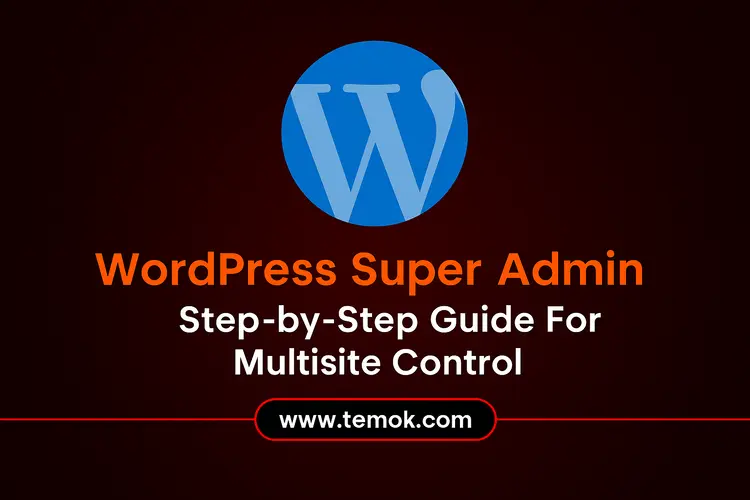You may administer several websites from a single dashboard by utilizing a WordPress Multisite installation. It has a super admin position, which is an extra role above the standard admin. Moreover, the WordPress Super Admin has the authority to oversee all websites under multisite installation; however, the Administrator can only oversee one, as the name suggests.
Additionally, you may have many websites up and running if you’ve been using WordPress for a long time. Moroever, you may question whether there is a more effective approach to managing your sites than handling them as separate installs if they share certain characteristics.
You might be looking for WordPress Multisite management. Moreover, it enables you to set up a network on your WordPress installation, which allows you to operate as many websites as you like on a single instance of WordPress. Consider this: One of the best examples of a WordPress Multisite installation that is hosting millions of sites is WordPress.com.
Keep reading and exploring to learn how you can create super admin WordPress in 2025.

Table of Contents
What is WordPress Multisite?
A WordPress multisite is a feature that lets you manage many company websites from a single WordPress installation.
Moreover, it lets you set up a whole network of your own websites, all controlled from a single WordPress dashboard. Similarly, these websites share the essential WordPress scripts, plugins, and themes.
However, the network settings allow each site to have unique user roles, content, and settings.
Moreover, many WordPress developers found Multisite to be a flexible feature that served as the foundation for other WordPress projects, making it possibly the first WordPress feature to carve out a niche for itself.
Websites with several subdomains or completely separate sites but a single WordPress dashboard are more ideal for the WordPress Multisite, or WordPress Super Admin, functionality.
Without having to worry about interfering with the main website, administrators may provide user accounts with restricted access with ease.
What Does a WordPress Super Admin User Role Include?
User roles are pre-installed in WordPress. Moreover, on a WordPress website, they have varying rights to do particular tasks.
A WordPress user position known as “Super Admin” is exclusive to websites that have enabled the multisite capability.
Additionally, you may use a single WordPress installation to build many websites thanks to the multisite capability. However, to oversee a particular website, each one may have its own “Administrator(s)”.
All websites on that WordPress multisite network, however, can be managed by a person with the Super Admin user role. They can change settings that impact every site and install WordPress plugins and WordPress themes.
Only one site can be managed by a regular administrator at a time. However, Super Admins can make changes that affect all of the network’s sites.
When assigning the Super Admin job, use caution. You should only assign Super Admins to persons you really trust because they have access to everything. Moroever, a single incorrect modification might impact every location in the network.
Who Should Hold The Position Of Super Admin In WordPress Multisite?
Keep in mind that the super admin has the authority to carry out any action that can be done with WordPress. For this reason, it is crucial to exercise caution when appointing someone to this position. Try to limit the number of WordPress Super Admin you have.
Additionally, business owners and upper management officials most often have super admin access to every website. Still, you may provide this authority and access to anybody so that they can oversee all of your websites.
Moreover, assume you oversee the websites of several clients as a freelancer or web development firm. If so, it is preferable to designate them as an Editor or Administrator and maintain exclusive super admin access for yourself.
When establishing a multisite environment, bear in mind the following advice:
- For Administrator or super admin roles, avoid using admin as the login.
- Set a minimum number of super administrators to ensure security.
- Avoid using basic or easy-to-guess passwords; instead, choose a random one and save it safely.
Also Read: How To Backup WordPress Site: Comprehensive Guide
How to Add the Role of Super Admin In WordPress?
Here are a few steps to add a WordPress Super Admin role in WordPress Multisite in 2025 and beyond:
Using WordPress Multisite to Add a New Super Admin User

You may add new users with Super Admin user roles using this simple way if you are already signed in as a Super Admin to your WordPress multisite.
Moreover, to start, just mouse over the “My Sites” menu you can see in the upper left corner of the screen after logging into the WordPress admin area.
Go to the Network Admin » Users page from there.
You can control every user on your website here. Proceed to choose the “Add New User” button located at the top.

The Add New User page will be shown as a result.
This page seems different from what you would see on a single site, as experienced WordPress users would probably note. However, here, choosing a user role is not an option; you can just provide your username and email address.

For now, all you have to do is click the “Add User” button after entering the user’s login and email address.
After saving the data, WordPress will immediately send the user a password-setting email.
The next step is to grant this user “Super Admin” access.
To accomplish that, find the user you just created on the Users > All Users tab.

Click the “Edit” link after moving the mouse pointer over the username.
The “Edit User” page will open as a result.
To provide this user with super admin capabilities for the network, you must scroll down to the “Super Admin” section and click the box next to it.

It is then necessary to scroll to the bottom of the page.
To save your modifications, make sure you click the “Update User” option.

WordPress will now give the user the Super Admin rights and preserve the modifications you made to their account.
Then, a success notification confirming the user’s Super Admin rights will appear.

Congratulations, you’ve successfully assigned a WordPress Super Admin role in WordPress Multisite.
Moreover, let’s discuss more ways in which you can create super admin WordPress.
Adding A Super Admin Using PHPMyAdmin
To add a Super Admin, you simply need to make changes to the “admins” column in the “wp_sitemeta” table. The value of the field contains serialized data, like “a:1:{i:1;s:5:”admin”;}.” Adding an administrator with the user name “Andy” might be accomplished as follows, albeit things can get a little strange when working with serialized data.
“a:3:{i:1;s:5:”admin”;i:2;s:4: “Atif”;}”
Moreover, as you can see, the first number, a:3, corresponds to the number of entries you have; so, for three administrators, you would enter three. The initial bit, “i:1;s:5:”admin,” was simply copied and pasted, and a semicolon was inserted to denote a further input.
After that, the i was raised by one, and the s matched the number of characters in the username (in this example, four). Moreover, verifying if your new user is an administrator will let you know if you entered any of the variables incorrectly.
Also Read: Fastest WordPress Hosting: Accelerate Your WordPress Site
Adding a Super Admin Using PHPMyAdmin
For customers who are unable to add WordPress Super Admin users via the Dashboard and are locked out of the WordPress admin area, this approach is advisable.
Then, using an FTP client server or the File Manager application in your multisite WordPress hosting control panel, you must first establish a connection to your website.
However, after connecting, enter the theme folder on your root site by navigating to the /wp-content/themes/ folder.

You may examine several files and templates that your WordPress themes use here.
Moreover, you must find and download the functions.php file to your PC.

This file may now be opened with a simple text editor like TextEdit or Notepad.
Then, at the bottom of your functions.php file, insert the following code:
function wpb_create_super_admin() {
$username = ‘newadminuser’; // Replace with your desired username
$password = ‘password456’; // Replace with your desired password
$email = ‘[email protected]’; // Replace with the user’s email
if ( !username_exists( $username ) && !email_exists( $email ) ) {
$user_id = wp_create_user( $username, $password, $email );
if ( !is_wp_error( $user_id ) ) {
// Assign the WordPress Super Admin role to the new user
grant_super_admin( $user_id );
}
}
}
add_action( ‘init’, ‘wpb_create_super_admin’ );
Moreover, make sure you provide the data you wish to use for the WordPress new Super Admin user account in the fields for $username, $password, and $email.
Lastly, remember to submit the file back to your website and save your modifications.
However, with the information you supplied to your functions file, you may now access the WordPress admin area of your root site.
Note: After successfully getting into your Super Admin account, remember to remove the code you inserted into the functions file.
Conclusion
As of 2025, you have effectively established a WordPress Super Admin position. Moreover, users who are having trouble receiving an email requesting a password reset from their WordPress websites frequently contact us. However, email delivery is not guaranteed by the way their WordPress website is configured.
Additionally, WordPress uses PHP’s mail() function to send emails by default. Because this feature may be misused to transmit spam, email service providers such as Gmail and Outlook block these emails because they are deemed suspicious.
You must utilize an SMTP provider, such as WP Mail SMTP, to resolve this. Moreover, it enables you to send WordPress emails using the appropriate SMTP protocol, guaranteeing that all of your emails are sent safely.
FAQs (Frequently Asked Questions)
What is Super Admin In WordPress?
Any site on the network can have its settings changed by users with the WordPress Super Admin status.
How Do I Create A Superuser In WordPress?
- Open your WordPress website and log in. You will be on your Dashboard after logging in.
- Navigate to Users.
- The Add New User option is located in the Users menu.
- Set the role to Administrator after completing the form.
- To verify the new Administrator, click Add New User.
Is Super Admin Higher Than Admin?
Standard administrators do not have the same amount of access to portal or account settings as Super Admins.
What’s The Difference Between Admin And Super Admin?
Super admins have overall management over the whole company, whereas normal admins have management over their designated scope.