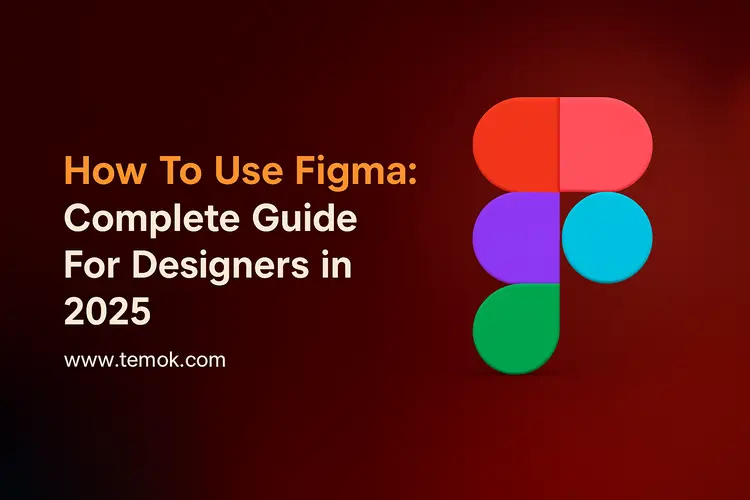By utilizing Figma’s vast capabilities, one may advance their design ability to previously unheard-of levels. Using Figma’s extensive feature set is essential for digital artists in order to produce faultless images and smooth user interactions. We will go deeply into the realm of Figma insights in this illuminating introduction, offering wise counsel and techniques. This will allow you to grasp the skill of utilizing Figma with expertise and traverse its complexities with the grace of an experienced practitioner. As a result, by 2025, you must have become proficient in how to use Figma.
The goal of this blog guide is to provide designers with the skills they need to succeed in Figma. From the fundamentals of organizing a workspace to the complexities of employing creative tactics, we will cover it all. We will explore the skill of creating adaptable designs, utilizing components and styles for realistic projects, and efficiently collaborating with others.
Keep reading and exploring to learn how to master Figma in this all-in-one guide in 2025.

Table of Contents
Get To Know About Key Elements of Figma
Before we navigate to Figma guide, let’s first talk about some key elements of it.
- Frames: Web pages appear as artboards, also known as Frames, in Figma. They serve as holding spaces for the design components. To display several pages or screen sizes in a single project, you may make numerous frames.
- Vector tools: Next, Figma provides a variety of vector design tools, including the Text, Shape, and Pen tools. They may create buttons, shapes, icons, and typographic components for your web design process.
- Components and Styles: Designers may produce reusable components and styles with Figma. Buttons and navigation bars are examples of items that you may develop once and utilize on several screens and projects. It saves time and guarantees design consistency.
- Auto Layout: Figma’s Auto Layout function aids UI UX designers in producing flexible designs. However, as content changes, it guarantees continuity and attractiveness by automatically resizing and repositioning items. Additionally, this element is ideal for navigation menus and listings. Moreover, this is the best element in learning how to use Figma in 2025.
- Text and Typography: Numerous text and typographic capabilities are available in Figma. Moreover, you may change the size, weight, and color of the typefaces you pick. For uniformity, you may also employ text styles. Additionally accessible are advanced parameters like line height and letter spacing. These elements give your website a polished appearance.
- Prototyping: UI/UX designers may produce interactive prototypes using Figma’s prototyping feature. It facilitates rapid iterations and user experience testing while streamlining the process.
You may experiment with many prominent UX design tools to improve your design process. These tools offer numerous features to optimize your productivity and enhance your projects’ user experience.
Also Read: Web Design Process: 8 Steps To Make Creative Designs
In 2025, What’s New in Figma?
In 2025, Figma will be more interconnected, intelligent, and seamless than before. Among the highlights are:
- AI-assisted design tools: Produce layouts automatically, recommend colors, or correct alignment problems. Although there is still more to be done, Figma is pursuing “vibe coding,” and each upgrade greatly enhances the AI video dubbing design Figma.
- Enhanced dev mode: Developers may see specifications, tokens, and component logic more clearly in enhanced dev mode.
- Upgrades to FigJam: Whiteboarding is now most in use for team retros, user journeys, and workshops, and it feels much more natural.
- Cross-file component syncing: Improve team and brand management of design systems.
- Offline mode: Finally, offline mode is more dependable, allowing you to work without worrying while on the road.
Let’s now discuss how to use Figma for design in 2025.
How To Use Figma For Design?

One of the most popular tools for designing mobile and web apps is Figma. It is an excellent option for professional designers and developers since it is easy to use, powerful, and full of incredible features. Let’s say, nevertheless, that you want to advance your Figma skills. If so, you ought to be aware of how to download Figma slides as PDF viewer, which might help you become a more proficient designer and work more effectively. We’ll now go over the essential procedures for utilizing Figma, which will undoubtedly assist new users in exploring its incredible capabilities.
Here is a step-by-step Figma guide you can get in one place:
Step 1: Create A Figma Account For Yourself
- Navigate to Figma
- Click “Sign up” (with your Google account or email address).
- Start by looking around the website and selecting roles and other items depending on your needs.
Step 2: Learn The Figma Interface
- When Figma is opened, you may see:
- Toolbar: includes selecting, drawing, and text/shape addition.
- All of the items in your file are listed in the Layers Panel.
- You may change fonts, colors, sizes, and other elements with the Properties Panel.
- The main surface on which you execute your designs is the canvas.
Step 3: Create A New File First
- “New Design File” has been used to connect the file.
- Changing the name (for example, My First UI Design).
- In order for your work to be well-organized and very simple to locate afterward.
Step 4: Make Your First Artboard Frame
This is one of the most important steps in learning how to use Figma like a Pro in 2025. Here are the steps to follow:
- Either click the Frame tool in the toolbar or hit F on your keyboard.
- Choose a device size, such as a desktop or iPhone 14 Pro.
- In your design, frames will function similarly to “pages.”
Also Read: AI in Web Development: How It’s Transforming The Future of Design
Step 5: Include Text And Shapes
- To draw shapes, use the Circle Tool (O) or Rectangle Tool (R).
- To text, press T.
- Try adjusting the Properties Panel’s borders, fonts, and colors.
Step 6: Explore The Components World
- Components are important because they allow you to reuse components, such as buttons, without having to repeatedly draw them out of frustration.
- After choosing your button, right-click and choose “Create Component.” Any modification made to one of the buttons now updates all copies that are accessible.
Step 7: Utilizing Auto Layout (Game Changer)
- After selecting many pieces, right-click and select “Add Auto Layout.”
- This enables you to arrange your objects in a tidy cluster with excellent reactivity in terms of spacing.
Step 8: Cooperation In Real Time
- Use the “Share” option in the upper-right corner of the screen to send them your file.
- Team members can see, modify, or comment depending on your preferences.
Step 9: Create A Design Prototype
- Put the device in prototype mode.
- Simply drag the blue arrows between the pieces to link displays.
- To preview like a genuine app, press play.
Step 10: Export Your Work
- Choose the relevant frame or element, then right-click and choose Export.
- Next, select PDF, PNG or JPG.
- You may link it to a project submission or even share it with your friends.
If you follow these steps, you will have a greater knowledge of how to use Figma.
Is Figma Easy To Learn in 2025?

Learning Figma may be challenging, and for many people, it has a high learning curve. To quickly grasp its capabilities, it is vital to engage in a training or workshop. For those who are unfamiliar with Figma, its extensive feature set may be daunting at first. Furthermore, taking a training course is advantageous because Figma has its own design language and procedures. Training is beneficial even for people using comparable programs like Sketch or Adobe XD because Figma has numerous distinctions and many more features. Learning the fundamentals of design systems and concepts is one aspect of Figma training that might be beneficial.
Figma’s Useful Applications in Creative Design
Let’s check the popular web applications that have used Figma for the design of their website.
Spotify
Spotify used Figma to create its website, ensuring that all of the factors worked consistently and effectively. Before utilizing Figma, their first concepts for the website’s design were produced.
Additionally, designers and developers may work together more easily with Figma’s Dev Mode. It accelerated the design-to-production process as a consequence. Additionally, this kept Spotify’s look consistent across all of its platforms and products.
HP
HP reduced its design-to-code time by 1.5 hours by utilizing Figma’s Dev Mode. They increased productivity and uniformity across more than 70 items by employing the Veneer design methodology and simplifying their tech stack. Moreover, if you want to learn how to use Figma, you must take a look at the HP example first.
Additionally, the Dev Mode has improved teamwork and decreased redundant effort. HP has saved a great deal of time and money because of it.
The Vanguard
Vanguard, an investment management firm, used Figma to increase the efficiency of its designs. Moreover, they decreased redundant work and enhanced team communication by streamlining their technology stack.
Similarly, features like FigJam and auto-layout in Figma sped up design, prototyping, and teamwork. Millions of customers benefited as a result of Vanguard being able to build and supply products 50% faster while maintaining strong security requirements.
Conclusion
In conclusion, designers of all skill levels may benefit greatly from knowing how to use Figma. Moreover, Figma covers every facet of contemporary digital design, from learning the fundamentals of shapes and text to developing prototyping and teamwork abilities to investigating more complex methods like animations, plugins, and coding. Similarly, it is perfect for both novices and experts because of its collaborative capabilities and easy-to-use UI.
FAQs (Frequently Asked Questions)
How To Use Figma Step By Step?
- Create a Figma account
- Create a new design file
- Understand the interface
- Add a frame
- Master navigation
- Create and modify shapes
- Add and edit text
- Organize your layers
- Create and test a prototype
- Share and collaborate’
Can A Beginner Use Figma?
Figma is a popular and simple-to-learn digital design tool since it has an intuitive user interface, doesn’t require any coding knowledge, and is available through web browsers.
What Is Figma Usually Used For?
UX/UI designers utilize Figma, a web-based design tool, to develop and test interactive designs for websites, mobile applications, and other digital goods.
Is Figma Harder Than Canva?
Indeed, Figma has a considerably steeper learning curve and a more sophisticated, business-like UI than Canva, making it far more difficult to use and understand.