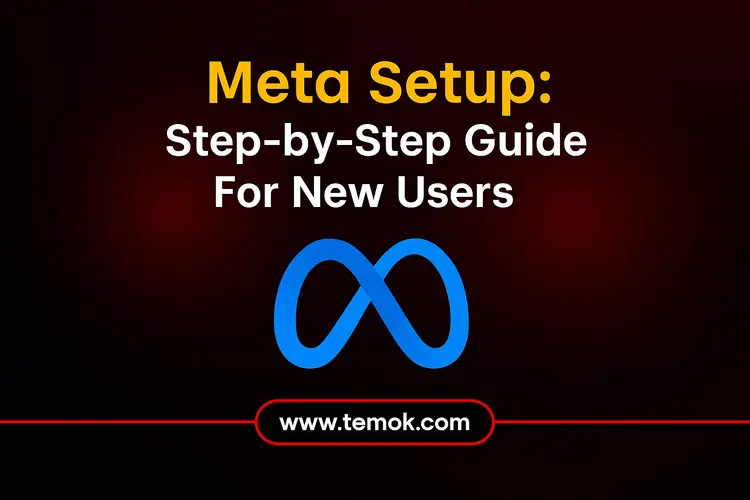Meta Horizon profiles and Meta accounts are now available! If you do not currently have the option for Meta setup and Meta Horizon profile, you will soon have the opportunity to do so, since this upgrade will be rolled out gradually around the world. You have greater freedom and control with the new Meta com setup structure, which allows you to decide how and when to appear, as well as whether Facebook and Instagram are included in your VR experience and other platforms where you utilize your Meta Horizon profile.
Your one-stop shop for safely managing and organizing your Facebook assets is Meta Business Manager, which is a component of the Meta Business Suite. This application streamlines and makes your work easier, regardless of whether you’re working alone or with a team.
Keep reading and exploring to learn what is a Meta account and how to create a Meta account in 2025.
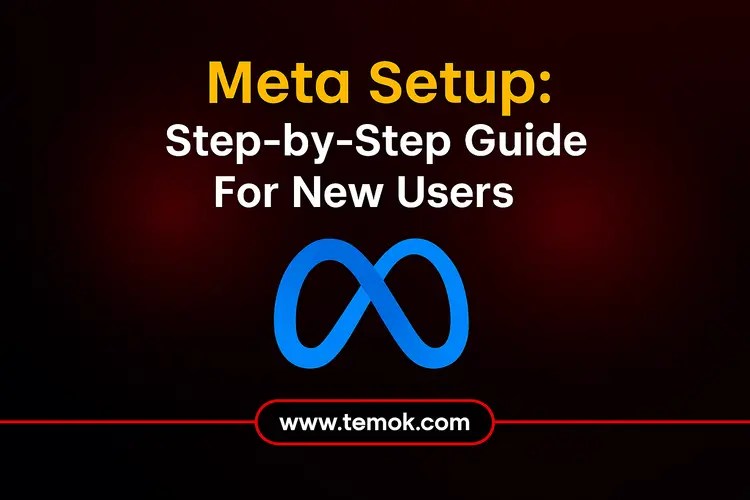
Table of Contents
What is a Meta Account?
Meta develops technologies that let people connect, locate organizations, and launch businesses. Facebook completely changed how people interacted when it first launched in 2004. Billions of people throughout the world were made possible by apps like WhatsApp Messenger, Facebook, Instagram, and Messenger. In order to contribute to the development of the upcoming generation of social technologies, Meta is now stepping beyond 2D displays and into immersive experiences like virtual and augmented reality.
You may register for a Meta account with an email address, Facebook account, or Instagram account if you’ve never used a Meta VR device before. Moreover, you will get a code when you first put on your headset, which you can use to connect it with the Oculus mobile software (available on both the iStore and Google Play Store). You may then proceed via Instagram or Facebook, or you can establish a Meta Setup account with your email address.
If you establish your Meta account using a Facebook or Instagram account, both accounts will be linked to the same Accounts Center. This allows you to access related activities, such as utilizing Messenger in VR and finding Instagram followers to interact with in VR.
What Happens If you have Already Logged In to Meta VR using Facebook?
Well asked! Although the procedures will be slightly different for you, you will still need to create a Meta account and a Meta Horizon profile. You will be directed to visit www.meta.com/setup on your PC or mobile device after donning your headset. You will then use your Facebook account to log in, guaranteeing that your new Meta account will allow you to access your previous VR applications and purchases.
After that, you may either delete your Facebook account and utilize email or use Facebook to establish your Meta account. First, you could be asked to update to the most recent version of the program. Make sure you are aware that you need to have the most recent software installed on both your VR headset and the Oculus mobile application to continue.
You will still be able to access all of your prior VR downloads and purchases, regardless of whether you decide to stay with Facebook. Additionally, your Oculus friends will move over and become your followers. Please note that you will no longer be able to quickly search for your Facebook friends who utilize Meta VR devices if you decide to register a Meta Setup account without Facebook.
You will be asked to input a code from your smartphone once you have completed setting up your Meta account. Put on your virtual reality headset, notice the code shown, remove it, and input it at www.meta.com/device.
After completing that, return to virtual reality, check your privacy settings and Meta Horizon profile, and you’re ready to go.
How to Create a Meta Account in 2025?

There are a few things you should know before you begin the Meta Setup account:
- You must have a personal Facebook account: You will log in and authenticate yourself using your own Facebook account. Don’t worry, your brand and personal information are kept separate.
- Each individual may only establish a maximum of two Meta Business Manager accounts.
Once you have those specifics in mind, begin by following the procedures listed below:
Also Read: Google Ads vs Facebook Ads: Unlocking The Power of Paid Advertising
Step 1: Register For An Account On Meta Business Manager
- Go to business.facebook.com in your browser.
- To access the website, use your current Facebook login information or register for a new account if necessary.
- Your business name or account name is one of the crucial details you must enter when creating your business account in Meta Business Manager. Additionally, you will need to submit your complete name and work email address to verify your identification. Once these details have been filled out, click “Submit” to create a business account for your brand.
- An email titled “Confirm your business email” will be sent to you. When you click on the Confirm Now option, the hot zone’s position is inside the message.
- Entering your brand information into your website is the next step. These details relate to the registered name, location, phone number, and website of your company organization.
Step 2: Add A Link To Your Business Page On Facebook
It’s time to link your Meta Setup Business Manager account to your Facebook Business Page. Here, you have a few choices:
- Include a page that you currently oversee.
- If you don’t already have a page, make one.
- Moreover, if you oversee accounts for customers or other brands, ask to view someone else’s page.
- If you don’t already have a Facebook page, make one.
- Make a claim on a Facebook page you already own.
- To administer someone else’s Facebook page, ask for access.
Enter the name of your company page in the search box if you are claiming an already-existing Facebook page. Choose the name when it appears. Your request will be automatically granted if you are the page’s administrator.
Also Read: Metaverse Games: Dive into The Infinite Reshapes Entertainment
Step 3: Link Your Advertising Account to Facebook
Keep in mind that once you link your Facebook ad account to Meta Business Manager, it cannot be unlinked. Consequently, only add ad accounts that you own. Make sure to use the Request Access option if you need access to a client’s ad account. If you already have an ad account, follow these steps to link it:
- Click Add Ad Account on your Business Manager dashboard.
- When prompted, click Add Facebook Ads Account once again.
- Enter your advertisement account ID (you can get this in your Ads Manager).
Similar to adding a page, you may create a Facebook ad account if you don’t already have one:
- Select Business Assets from the Business Manager menu.
- In the upper-right corner, click the blue Add Assets icon.
Create a new Meta Setup ad account by following the instructions, and you’re ready to go!
Step 4: Add Team Members
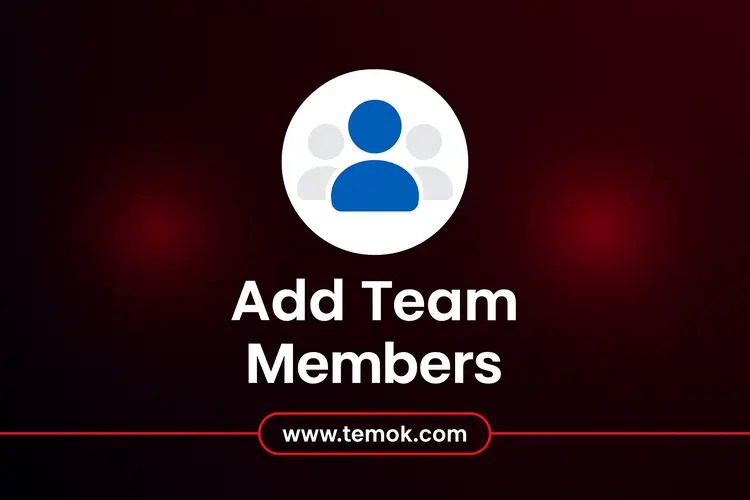
Managing Facebook marketing alone may become quite difficult. Fortunately, you may hire a staff to assist in managing your company’s assets, such as your Facebook page and advertising campaigns, using Meta Business Manager. To make sure everything goes as planned, you can quickly add partners, contractors, and employees and assign them to particular tasks.
You must decide what level of access to provide someone before adding them. Meta provides several degrees of access according to the user’s needs. Three degrees of access are available on Facebook:
Full Control
This position is for managers or owners of businesses that require total access to everything.
Partial Access
Ideal for external suppliers or team members who want access to only certain tools or tasks.
Advanced Options
It is designed for those (such as finance analysts or editors) who need access to financial tools and billing information.
Step 5: Partner With Agencies and Business Partners
You may give your business partner or advertising agency access to manage your Facebook assets if you’re working with them. You can skip this step for the time being if you’re just getting started and come back to it later if necessary.
Business Meta Settings
- Navigate to the Business Manager dashboard’s Business Settings.
- From the menu on the left, select Partners. To share assets, decide to add a partner.
- You can locate the Business Manager ID under their Business Info, so ask your partner or agency for it. Click Add after entering the Meta Setup ID.
Step 6: Connect Your Account On Instagram
To administer both channels from one location, you may link your Instagram account to Meta Business Manager. You can check which Android version is compatible with the Meta account.
- Go to your dashboard and choose Business Settings.
- Select Add after selecting Instagram Accounts from the menu on the left.
- To link your account, enter your Instagram login information in the pop-up window and click Login.
You’re now ready to oversee your Facebook and Instagram company operations!
Conclusion
It consolidates all of your resources in a single, safe location, allowing you to set up your brand assets and launch and optimize advertising campaigns. You can easily set up, administer, and track your campaigns by following the above step-by-step Meta Setup tutorial. Additionally, switching to a Meta account is simple for current Oculus users. You will have access to a variety of related activities and social connections in addition to having a more pleasurable VR experience if you follow these guidelines.
FAQs (Frequently Asked Questions)
How Do I Set Up A Meta Account?
Put on your headset or open the Meta Horizon mobile app on your phone, then follow the on-screen directions. To begin, you may also go to auth.meta.com.
Is A Meta Account The Same As Facebook?
Businesses can centrally manage and analyze their Facebook, Instagram, and WhatsApp Business activity with a Meta Setup Business Account on the Meta platform.
Where Do I Enter The 8 Digit Code For Oculus Quest 2?
Instead of entering the 8-digit code on the headset, you do it via the Meta Quest mobile app or the website (auth.meta.com/device).
What Is Meta On My Android Phone?
The parent corporation of WhatsApp, Facebook, and Instagram is commonly referred to as “Meta” on Android phones, and it powers applications such as Meta Services and Meta App Manager.